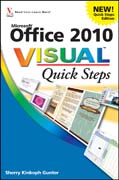
A handy collection of shortcuts, tips, and tricks to boost your productivity with Office 2010Microsoft Office is overwhelmingly the number one office productivity suite, and it's now available on the web as well. This handy, step-by-step guide helps you make the most of Word, Excel, and PowerPoint, with tips and techniques that optimize these Office applications. Designed for those who learn best visually, it uses numbered steps and full-color screen shots to teach each technique, helping you save time, boost your productivity, and create better documents, spreadsheets, and presentations.A step-by-step guide to great productivity-enhancing shortcuts, tricks, and techniques for the key applications of Microsoft Office 2010Uses numbered steps and full-color screen shots to visually teach a selection of techniquesIdeal for those upgrading from an earlier version of Office and for anyone who wants to use the software more efficientlyOffice 2010 Visual Quick Steps will help you get more from Word, Excel, and PowerPoint. INDICE: Chapter 1: General Office 2010 Maximizing TipsCustomize the Quick Access Toolbar 4Customize the Ribbon 6Control the Ribbon Display 8Automate Office Tasks with Macros 10Change the Default Font and Size 12Chapter 2 Timesaving Tips for Office FilesChange the Default File Save Location 16Save Office Files as PDF Documents 18Remove Sensitive Document Information 20Encrypt a Document 22Add a Digital Signature 24Recover an Unsaved Document 26Chapter 3 Boosting Your Productivity in WordAdd a Header or Footer Building Block 30Create a Blog Post 32Search Through a Document 34Fix Misspellings with AutoCorrect 36Emphasize Text with Drop Caps 38Set a New Default Line Spacing 40Quickly Insert a Horizontal Line 42Resume Numbering in an Interrupted Numbered List 43Set Off aParagraph with a Border 44Track Changes in a Document 46Compare Documents 48Summarize Information with a Chart 50Chapter 4 Utilizing Word's Document Building ToolsInsert Footnotes and Endnotes 54Generate a Table of Contents 56Add a Cross-Reference 58Chapter 5 Optimizing ExcelAutomatically Open Your Favorite Workbook 62Automate Data Entry with AutoFill 64Color-Code and Name Worksheet Tabs 66Protect Cells from Unauthorized Changes 68Generate Random Numbers in Your Cells 70Freeze Headings for Easier Scrolling 71Insert a Comment in a Formula 72Join Text from Separate Cells 73Audit a Worksheet for Errors 74Create Projections 76Create a Database Table 78Add and Edit Records Using Data Forms 80Chapter 6 Polishing Your Spreadsheet DataApply Workbook Themes 84Change Gridline Color 86Print Gridlines 87Add a Background Color, Pattern, or Image 88Color-CodeYour Data with Conditional Formatting 90Wrap Text for Easy Reading 92Change Cell Text Orientation 93Center-Align Printed Data 94Center Text Across Columns without Merging Cells 95Chapter 7 Increasing PowerPoint's PotentialConvert a Word Document into a Presentation 98Organize a Presentation into Sections 100Reuse a Slide from Another Presentation 102Rehearse Timings 104Add an Equation 106Create a Self-Running Presentation 107Write on a Slide During a Presentation108Create Speaker Notes 110Print Handouts 111Compress Media Files 112Turn a Presentation into a Video 114Broadcast a Presentation 116Chapter 8 Enhancing Your PresentationsCreate a Custom Slide Layout 120Insert a Custom Slide Master 122Streamline Your Presentation with Themes 124Customize a Theme 126Save a Custom Theme 128Add a Picture to Your Presentation 130Insert a SmartArt Graphic 132Add Video or Sound to Your Presentation 134Animate Your Slides 136
- ISBN: 978-1-118-33877-3
- Editorial: John Wiley & Sons
- Encuadernacion: Rústica
- Páginas: 144
- Fecha Publicación: 16/03/2012
- Nº Volúmenes: 1
- Idioma: Inglés
- Inicio /
- INFORMÁTICA /
- OFFICE
