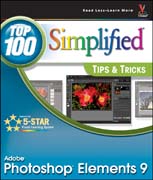
INDICE: 1 Organize and Prepare Photos for Processing. #1 Set Up a Workflow.#2 Import Your Images. #3 View Photos with Full-Screen Mode. #4 Sort the GoodPictures from the Bad. #5 Stack Your Images. #6 Create Albums to Group Your Pictures. #7 Use Keywords to Tag Your Images. #8 Tag Photos with Face Recognition. #9 Change the Organizer Interface As Needed. #10 Back Up Your Pictures to Protect Them. 2 Start Adjusting Your Images in Photoshop Elements. #11 Open Pictures and Use Save As. #12 Make the Editor Interface Your Own. #13 Set Preferences to Make Editor Work for You. #14 You Cannot Hurt Your Pictures. #15 CropYour Photos for Tighter Shots. #16 Fix and Rotate Crooked Pictures. #17 Use Guided Edit to Help You Learn the Program. #18 Use Guided Edit for Special Effects. #19 Set Blacks and Whites with Levels. #20 Adjust Your Midtones with Levels. #21 Adjust Your Midtones with Color Curves. #22 Quickly Adjust Dark Shadows and Bright Highlights. #23 Correct Color to Remove Color Casts. #24 Enhance Color with Hue/Saturation. #25 Use Quick Edit to Work Fast. 3 Work with RAW Photos in Photoshop Elements. #26 Change Images Nondestructively. #27 Crop Your Photos to Start Your Processing. #28 Adjust Blacks and Whites to Give a Photo Strength. #29 Adjust Midtones to Make Tonalities Light or Dark. #30 Correct Color to Clean Up Color Casts. #31 Use Vibrance and Clarity to Intensify Images.#32 Sharpen Photos with Precision. #33 Control Noise in Your Photo. #34 ApplyAdjustments to Multiple Photos. #35 Move Your Picture to Photoshop Elements. 4 Choose Local Control Features. #36 Create and Use a Selection. #37 Use Marquee Tools for Specific Shapes. #38 Use Lasso Tools to Follow Picture Elements. #39 Use Automated Tools for Easy Selections. #40 Expand or Contract Your Selection. #41 Select What Is Easy and Invert. #42 Blend Edges by Feathering. #43 Use Selections for Traditional Edge Darkening. #44 Use the Smart Brush for Specific Area Fixes. 5 Create Adjustment Layers for Nondestructive Changes. #45 Understand How Layers Work. #46 Understand How Adjustment Layers Work. #47 Work Blacks and Whites with a Levels Adjustment Layer. #48 Work Midtones with a Levels Adjustment Layer. #49 Correct Color with an Adjustment Layer. #50 Enhance Color with an Adjustment Layer. #51 Fix Problem Exposures with Layer Blending Modes. #52 Understand How Layer Masks Work. #53 Combine Two Photos with Layer Masks. #54 Remove Adjustments with Black. #55 Add Adjustments Using Black and then White. #56 Combine Layer Masks with Selections. #57 Balance Colors and Tones in a Picture. #58 Bring Out Shadow Detail in Specific Areas. #59 Darken Highlight Detail in Specific Areas. #60 Flatten Layers When Done. 6 Solve Photo Problems. #61 Clone Out Problems. #62 Remove People from a Scene with Photomerge Scene Cleaner. #63 Remove Unwanted Objects with Content-Aware Sp
- ISBN: 978-0-470-91960-6
- Editorial: John Wiley & Sons
- Encuadernacion: Rústica
- Páginas: 272
- Fecha Publicación: 19/11/2010
- Nº Volúmenes: 1
- Idioma: Inglés
